Based on a Siegfried DG9BFC idea, this application shows the temperature of the TRX and the FPGA of ADALM-PLUTO in real-time.
Download WSDRTEMP from this page:
WSDRTEMP download page
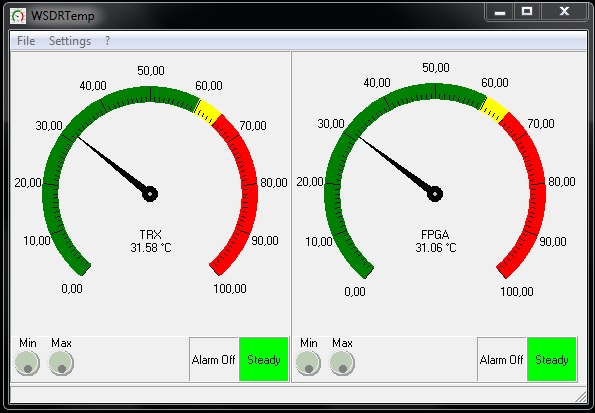
WSDRTEMP can share the connection to ADALM-PLUTO with other SDR Applications.
WSDRTEMP can be executed in multiple instances to monitoring more Pluto together. See Multiple instances of the WSDRTEMP section on this page. Each session has private settings, where the user can configure the device’s IP address, poll time in seconds, and other parameters.
The main window size and position are saved and restored on successive sessions. The range scaling of the virtual meters can be done by the Min and Max controls. The alarms state and the temperature trend will show by the two indicators in the right lower panes.
Alarm states:
- Alarm Off = The temperature is normal
- Warning = Blinking yellow, the warning temp is reached
- Overheat = Blinking red, the device is overheating
Temperature trend states
- Wait… = The application is running for a few seconds, or the configuration has changed from the user. It’s the start of the temperature trend analysis.
- Heating = The device is in a heating trend
- Cooling = The device is in a cooling trend
- Steady = Shows green, the temperature is in steady-state
Open the configuration panel from the Settings menu:
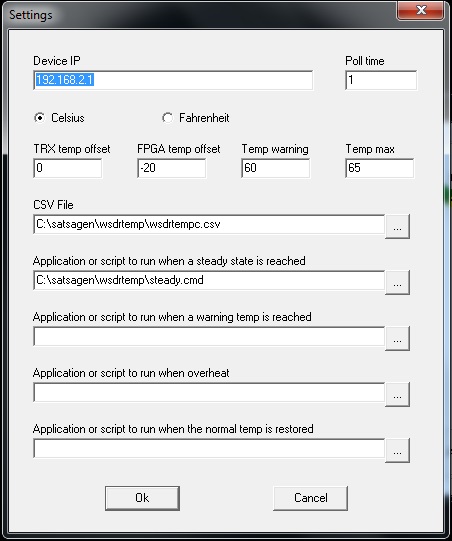
Poll time accepts from 1 to 59 seconds by default. This range is related to the 60 sec of time default of the temperature trend analysis process.
Temp warning defines the warning temp zone threshold, and Temp max defines the threshold of overheat.
If desired, it’s possible to specify a CSV file where the application logs the temperatures at the frequency defined by the Poll time field.
Field list of CSV files:
- First field: Date and time of reading yyyy-mm-gg hh:mm:ss
- Second field: TRX temp
- Third field: FPGA temp
Example of CSV line: 2020-10-31 10:12:59,32.46,30.69
At need, you can specify applications or script files on fields “Application or script to start when…”. These applications or script files are launched by WSDRTEMP when the follows conditions are reached:
Steady: Is launched when TRX and FPGA devices reach a steady-state temp. For steady-state, the application expects by default max 2 degrees of temp shift inside the 60-sec window.
Warning: Is launched when the TRX or the FPGA device reaches the threshold defined by the Temp warning field.
Overheat: Is launched when the TRX or the FPGA device reaches the threshold defined by the Temp max field.
Normal: Is launched when the temperature of TRX and FPGA returns to the normal value from a warning or overheat state.
WSDRTEMP tracks the applications or scripts executions. No new start of external applications will performed if they still running.
Multiple instances of the WSDRTEMP
WSDRTEMP can monitor one device at a time. If a second instance of the application is run, WSDRTEMP catches the configuration lock and asks the user if supersede is desired.
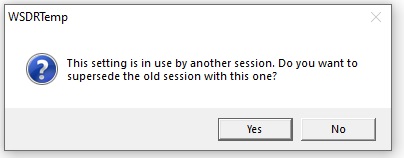
To monitoring more devices at a time, WSDRTEMP should be run with the parameter -config followed by a number from 0 to 7. The number parameter defines the configuration to use.
Create a shortcut and modify the target field adding -config number, for example:
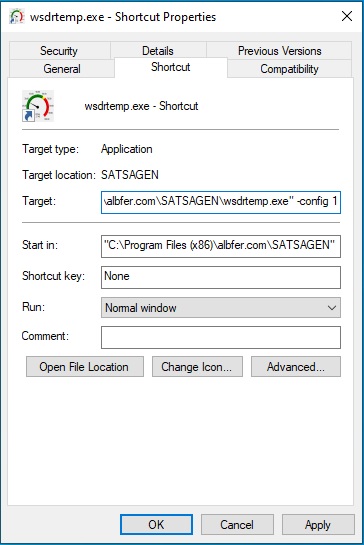
Target with “WSDRTEMP -config 0” is like to run the application without that parameter, because config 0 is the default.

